[vc_section][vc_row full_width=”stretch_row” gap=”20″ equal_height=”yes” css=”.vc_custom_1607412616799{margin-top: 4em !important;}”][vc_column css=”.vc_custom_1482330005993{background-color: #ffffff !important;border-radius: 10px !important;}”][vc_custom_heading text=”Stop Emails Going to Junk” font_container=”tag:h1|font_size:3em|text_align:center|line_height:1″ use_theme_fonts=”yes”][vc_custom_heading text=”Safe Sender List” font_container=”tag:h2|font_size:2em|text_align:center|color:%23ac892e|line_height:1″ google_fonts=”font_family:Raleway%3A100%2C200%2C300%2Cregular%2C500%2C600%2C700%2C800%2C900|font_style:400%20regular%3A400%3Anormal” css=”.vc_custom_1606246198770{padding-right: 35px !important;padding-left: 35px !important;}”][vc_text_separator title=”TAKE ACTION” color=”custom” css_animation=”fadeIn” accent_color=”#c5af80″ css=”.vc_custom_1606246656657{padding-top: 2em !important;}”][vc_column_text css=”.vc_custom_1607412819654{padding-right: 35px !important;padding-left: 35px !important;}”]
In order to ensure BioJars emails go to your inbox and not your junk mail, please add suke@biojars.com email to your safe sender list.
Following is some guidance that may help depending on the email service you use. For any others, there should be a simple search area on your email – type in safe senders list hit enter and follow the instructions.
[/vc_column_text][vc_row_inner][vc_column_inner][vc_cta h2=”Gmail Email Account”]
- In the search bar at the top of the page, click the downward arrow for more options
- In the “From” field, enter @biojars.com
- Click “Create filter with this search” at the bottom of this dropdown window
- Choose “Never send it to Spam”
- Click “Create filter”
[/vc_cta][vc_cta h2=”Mac Email Account”]
- From your inbox, open an email from the Sender (look in junk folder).
- In the “From” line, click on Australian Tenders to bring up an options box.
- Choose “Add to Contact” from the dropdown menu.
[/vc_cta][vc_cta h2=”Outlook (Windows Live Hotmail) Email Account”]
- Log in and click the “Settings” icon at the upper right-hand corner of the page. Choose the “More Mail Settings” option.
- Under the “Preventing junk email” section, click “Domain to mark as safe”.
Click “Safe senders”. - In the “Sender or domain to mark as safe” field, enter @biojars.com and click “Add to list.
[/vc_cta][vc_cta h2=”Yahoo Email Account”]
- Log in and click the “Settings” icon at the upper right-hand corner of the page. Click “Settings”.
Under the “Filters” section, click “Add”. - In the “Sender” field, enter @biojars.com under the “Then deliver the email to the following folder” field, choose “Inbox” and click “Save”.
[/vc_cta][vc_cta h2=”Other Email Account”]
- Click “Options”.
- Click “Safe senders”.
- Add @biojars.com to the safe senders list and click “Confirm”.
[/vc_cta][/vc_column_inner][vc_column_inner][vc_single_image image=”1681″ img_size=”full”][/vc_column_inner][/vc_row_inner][/vc_column][/vc_row][vc_row full_width=”stretch_row” gap=”20″ equal_height=”yes” css=”.vc_custom_1607412419383{margin-top: 2em !important;}”][vc_column css=”.vc_custom_1482330005993{background-color: #ffffff !important;border-radius: 10px !important;}”][/vc_column][/vc_row][/vc_section]